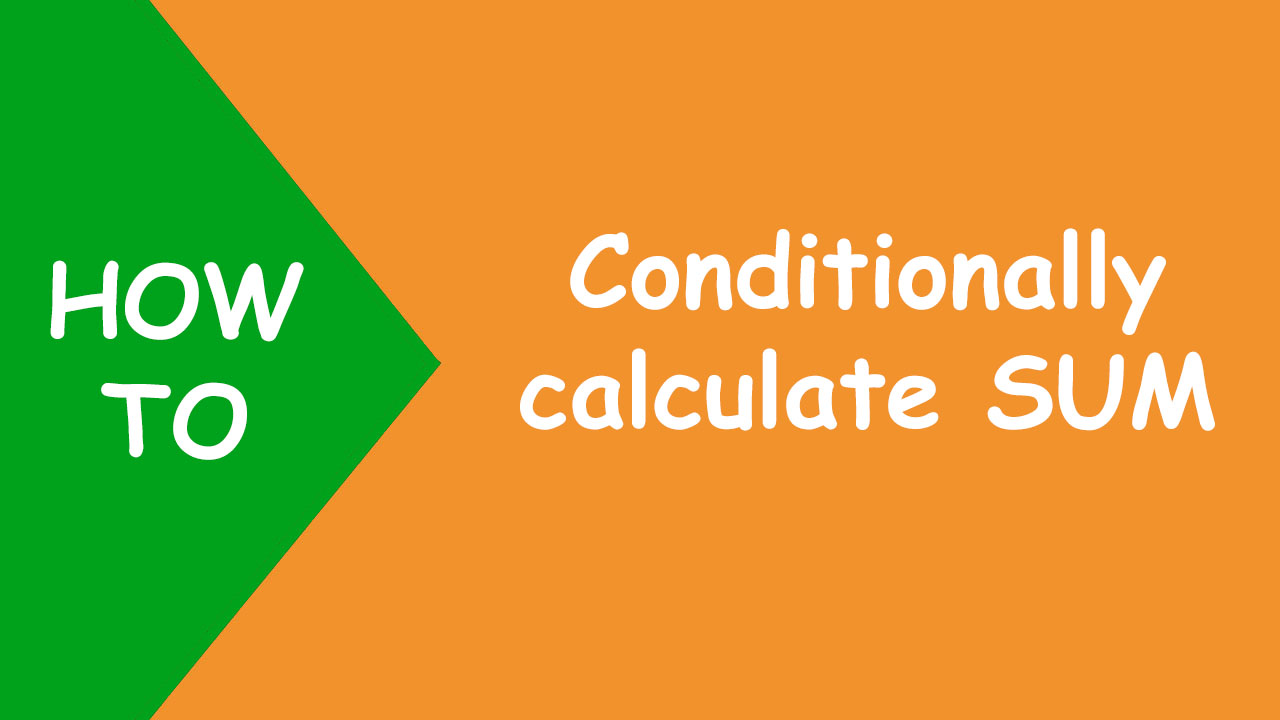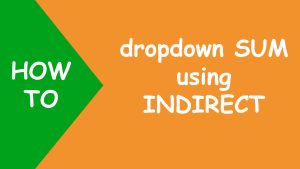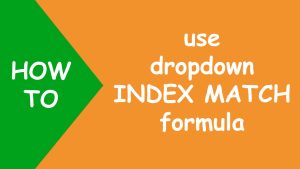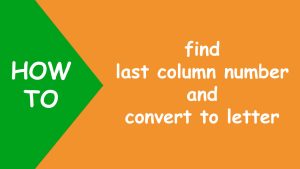In Excel, to conditionally calculate total, I will use the SUM function that sums up the numbers.
The following dataset contains 4 unique phone models and each model's instance is repeated multiple times in column B. Column C contains quantity of each one as shown below:
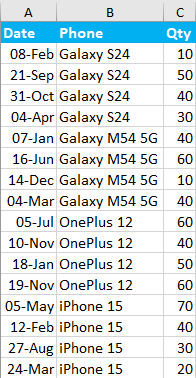
Now I want to conditionally calculate the total quantity of each unique phone model using the SUM function:
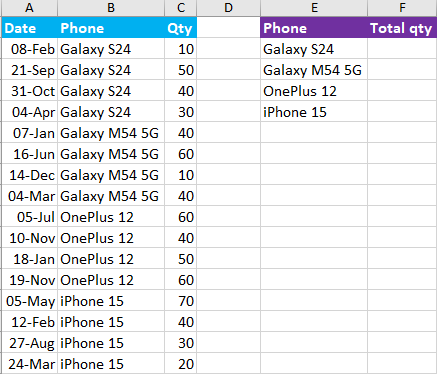
To accomplish the task, I create named ranges; one for the Phone column and the other for Qty column, like shown below:

After this, I construct my conditional SUM formula in F2 and drag the fill handle down to copy the formula to the rest of the cells like shown below:
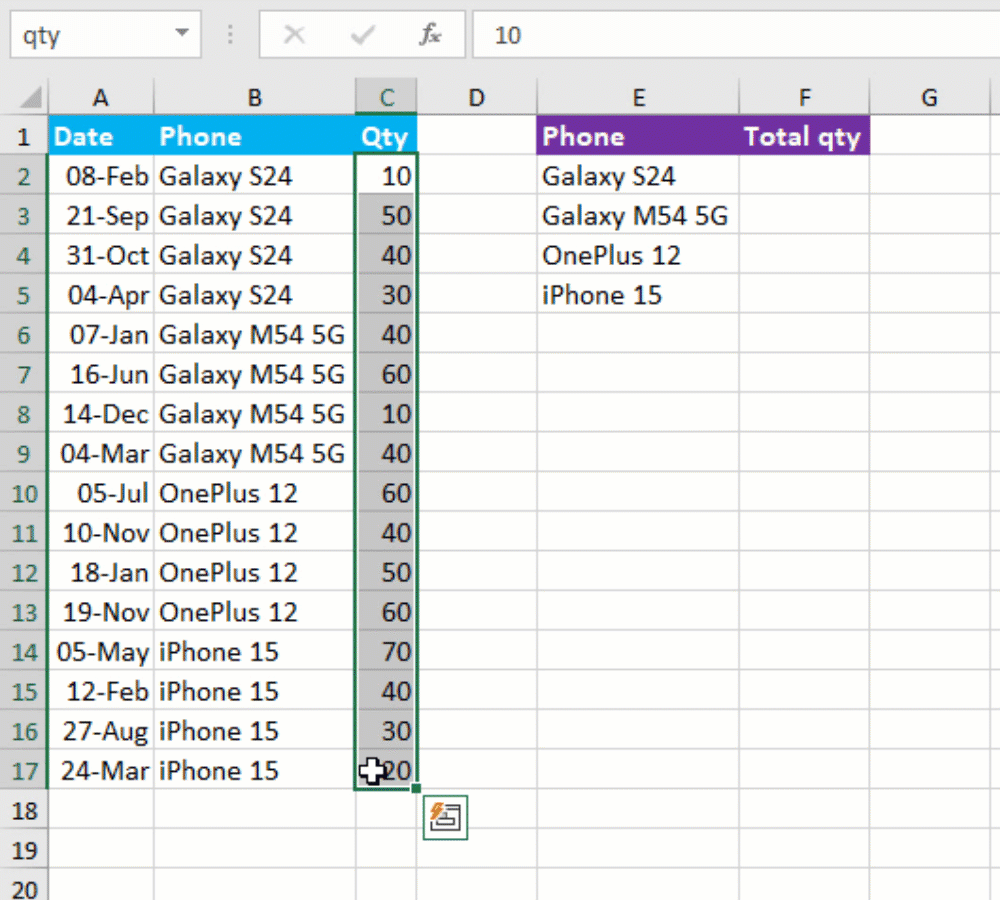
Therefore, I get the total quantity of each unique phone model using the SUM function conditionally. I hope this post helped you.