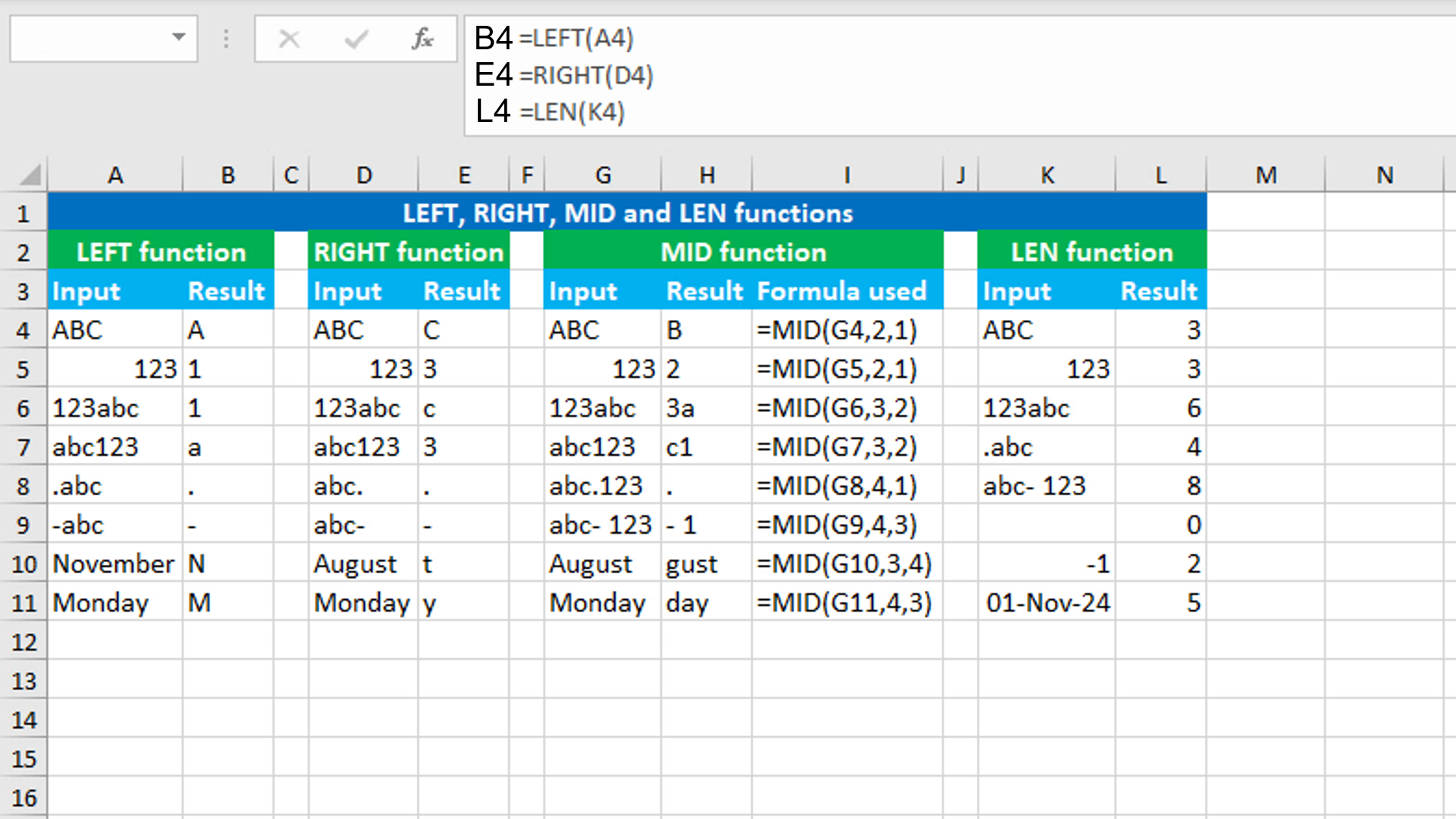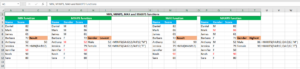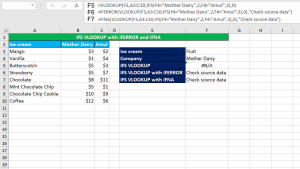Here, we will learn how to use the Excel text functions: LEFT, RIGHT, MID and LEN.
Excel LEFT function
The Excel LEFT function extracts a given number of characters from the left side of the given text string. For example, the formula =LEFT("Hello",4) returns "Hell". The function always returns the result in the text format even if the return value is a numeric value. Use VALUE with LEFT if you are working with numeric values. The formula in B4, copied down, is:
=LEFT(A4)
Excel RIGHT function
The Excel RIGHT function extracts a given number of characters from the right side of the given text string. For example, the formula =RIGHT("Hello",2) returns "lo". The function always returns the result in the text format even if the return value is a numeric value. Use VALUE with RIGHT if you are working with numeric values. The formula in E4, copied down, is:
=LEFT(A4)
Excel MID function
The Excel MID function extracts a given number of characters from the middle of the given text string, based on the provided starting location. For example, the formula =MID("Hello",2,3) returns "ell". The function always returns the result in the text format even if the return value is a numeric value. Use VALUE with MID if you are working with numeric values.
Excel LEN function
The Excel LEN function returns the length of the given text string as the number of characters. For example, the formula =LEN("Hello") returns 5. The return value of the function is always the number representing the number of characters of the given text string. If you use LEN with any date, the function will return 5, since Excel stores dates as sequential serial numbers. The formula in L4, copied down, is:
=LEN(K4)
You have successfully learnt how to use the Excel text functions: LEFT, RIGHT, MID and LEN.