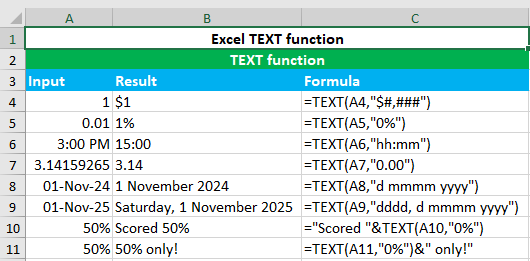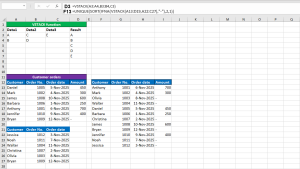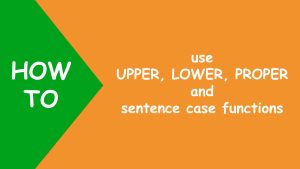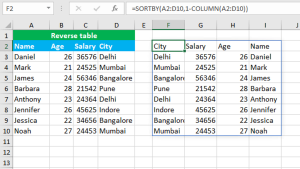Here, we will learn how to use the Excel text function: TEXT.
TEXT function
The Excel TEXT function returns the given number in the given numeric format in the text format. For example, =TEXT(4,"#/#") returns 4/1. TEXT takes the arguments like this: value, format_text, all of which are required. Value accepts the numeric value that needs to be formatted as text. It can be a cell reference or added directly in the formula. Format_text accepts the number formatting code (enclosed in the double-quotes) to apply to the given value. It is usually added directly in the formula.
You have successfully learnt how to use the Excel text function: TEXT.